Westlaw NZ Tip - How to create quick links
Last Published: August 28, 2018
- Quicklinks enable you to access those documents quickly, without the need to search for them each time.
- Examples of useful quick links are commonly used Statutes or Regulations, specific Parts of Statutes, Trackers, Subject Indexes, Precedents, Workflows etc.
- Quick links automatically return the most up-to-date version of the document you have linked.
- This feature is available only to OnePass users.
- Firstly, find the document that you wish to make into a quick link.
- It doesn’t matter how you find it – so long as you have the document in front of you. You can browse to it, search for it, or link to it from another document.
- The example below shows you a subject index.
Browsing to a subject index
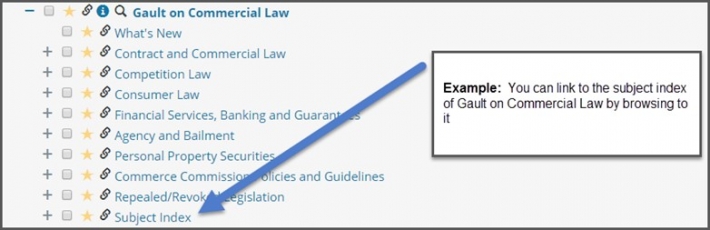
- Click the yellow star to the left of the subject index title.
- At the prompt, give it a logical name (see example below).
- Click Save.
- Your new quick link will be saved into the right pane, in alphabetical order.
Naming your quick link
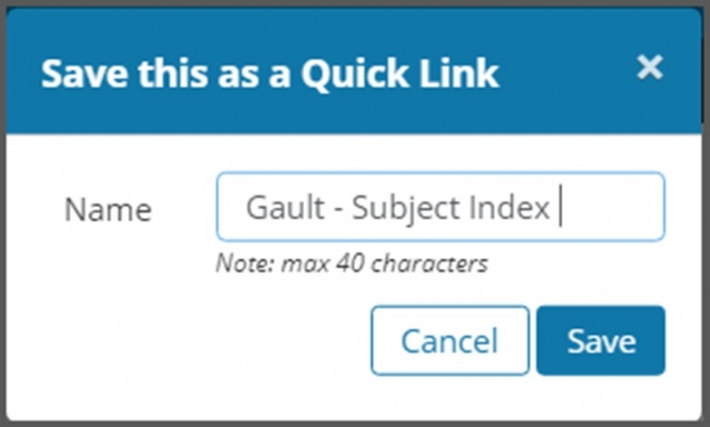
HINTS...
- The yellow star is the key to creating quick links.
- If you wish to quick link a statute, find the statute first, then find the yellow star (see image below).
- If you wish to link a tracker, browse to the tracker first, then click the yellow star to the left of the title (see image below).
Quick linking a statute
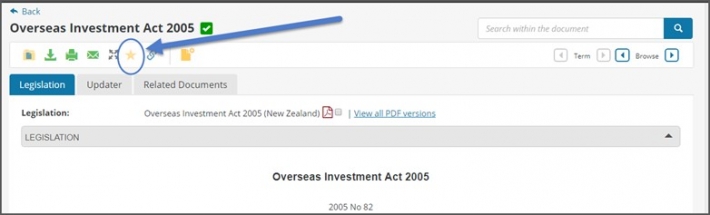
Quick linking a tracker
If you'd like to make contact with our training team, please email nztrainers@thomsonreuters.com - one of our team will get in touch with you promptly.
