Westlaw NZ Tip - Finding Workflows
Last Published: July 30, 2019
- The link to the Workflows can be found near the top left in the black toolbar
- Click that link to display the available Workflows
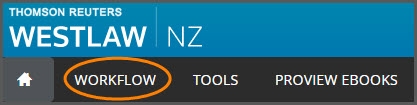
Finding Workflows from the home page
- Then expand the titles by clicking the plus symbols to see the Workflows available to you
- Continue clicking the plus symbols to check out the key titles, click the text of whatever topic interests you
- Each key topic has a series of steps that you can follow
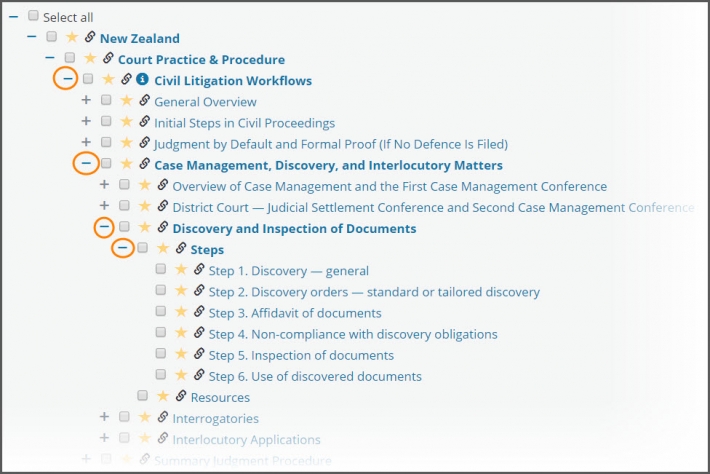
Browsing through the Workflow
- To add the Workflows to your quick links, click the yellow star beside the first title (the one that says New Zealand) – see image below
- Give your quick link a name eg Workflows
- Click save – the quick link will automatically appear in your list of quick links on the right side of your Westlaw NZ home page
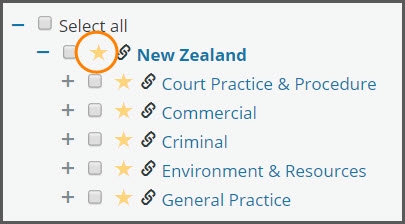
Saving Workflows as a quick link
Feel free to contact our “Ask a Trainer” service by emailing nztrainers@thomsonreuters.com
