Checkpoint Tip - Creating Alert24 Email Alerts
Last Published: January 11, 2022
- Select the Research menu option from the black tool bar
- Ensure option Content Type is selected from the Browse By drop-down box
- Use the plus (+) to expand the Business News and Alerts content type
Note: The Alert24's you subscribe to will be displayed
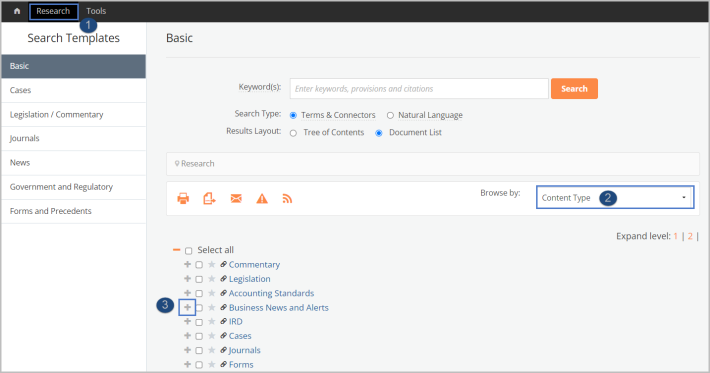
- Select the Alert24 topic(s) you would like to receive alerts from. For example, Employment
- Select the Alert icon
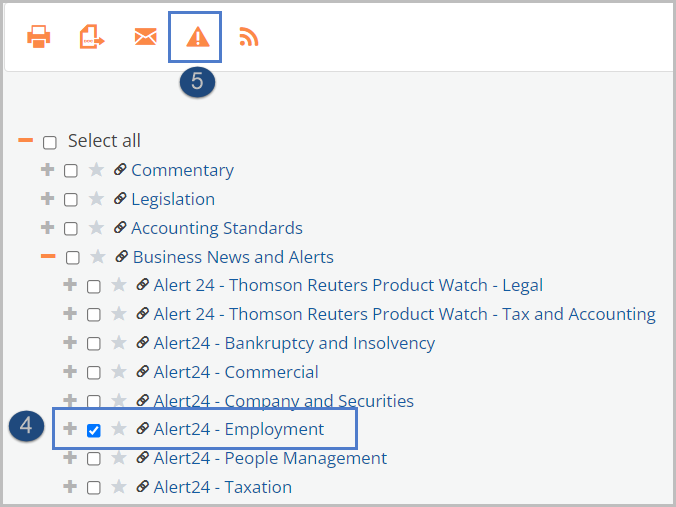
- Enter a name for the Alert and check that the email address is correct. Set your preferred frequency and make any other changes if required
- Select Save Alert
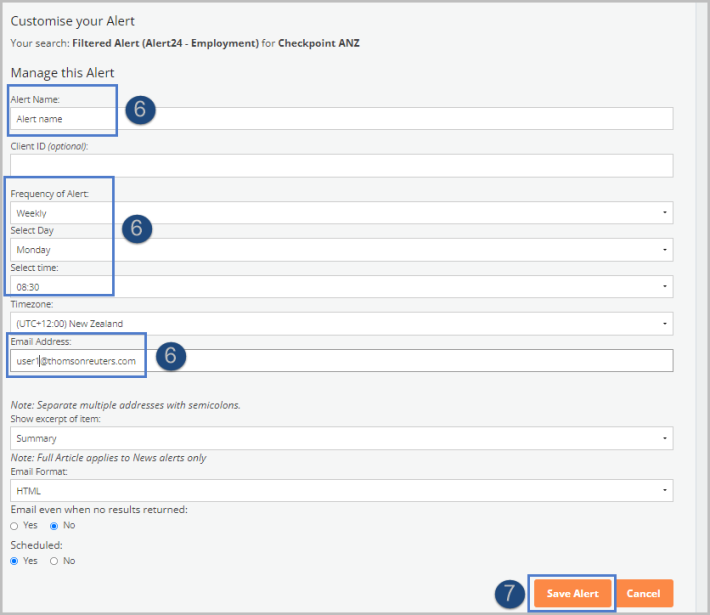
- To manage an Alert, for example, to delete an Alert, select the Alerts menu option from the orange menu bar.

